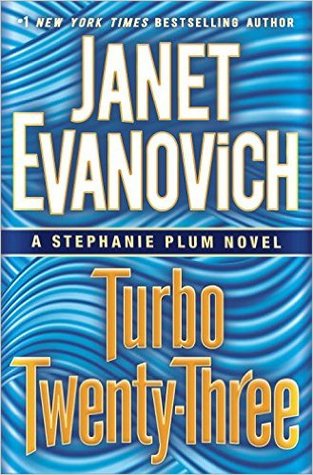Get acquainted with the Style options available in your word processing program—Word and Pages both allow you to create your own set of styles as well as your own templates.
Templates Save Time
Publishing houses, magazines, and corporations all have their own set of writing guidelines. Search those guidelines out and create a template that incorporates those requirements on page size, right-left-top-bottom margins, font-size and type, text alignments, and any preferences they have for headings.
Save it as a template with the name of that house or publication and you’ll be ready when you need to send out to them. Pssst, you can create an APA template, too!
Applying Styles Keeps It Clean
The perks of setting individual styles—headings, paragraphs, table cell contents, lists—means that your text is consistent throughout the file or document AND when headings and subheadings get pushed onto a new page, extra line breaks aren’t added.
By using styles on your headings, you are also preparing your Table of Contents. Both Word and Pages uses styled headings to create a Table of Contents—Word will also create a Table of Tables and one of Figures if you use your Styles.
Just imagine a Table of Contents that updates with a couple of clicks complete with page numbers!
Stop Adding Extra Line Breaks
Adding extra line breaks just screws up your layout. Instead of hitting Return twice—once to end a paragraph and again to start the new paragraph—hit Return once. No extra line breaks. Instead, the paragraph style you create with its preset before/after paragraph spacing simply adds a space band. A bit of code that your software program will recognize and ignore if the paragraph or heading starts on a new page. That means it doesn’t add an extra line above the new text on the page.
All those extra line breaks simply:
- Add to the size of the document—a pain when you need to stay within a certain size for email attachments
- Follow the heading onto a new page—just plain looks bad
- Creates difficulties for you when you need to adjust the leading when you’re creating a résumé or other document that needs to fit on a set number of pages
Use your styles to adjust the line-height, the spacing before and after paragraphs. You will be amazed by how many lines you can squish onto one page that used to overflow onto a second sheet.
Just a couple of clicks allow you to change fonts, font-sizes, color, etc. And with CTRL+Z (PCs) or CMD+Z (Macs), you can undo anything you play with. Can you imagine it? A couple clicks to changing any heading level and have it apply to every one of those styled headings…sigh…