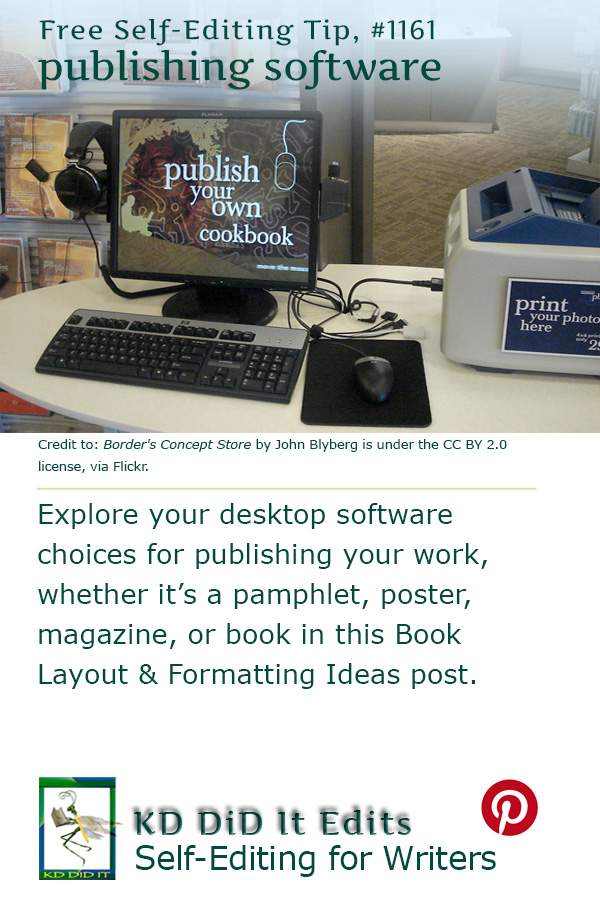This post is assuming that you’re interested in desktop publishing software . . . or may be in the future.
In Evenden‘s review, he notes that desktop publishing software is focused on the creation of a coherent page of mixed media, a combination of text and images.
Choosing Desktop Publishing Software
Ideally, you want software that’s easy to use for publishing your manuscript. Good luck with that . . .
You need to determine what you want to publish, whether it’s posters or newsletters for your business, school, or neighborhood; a magazine or catalog; pamphlets, flyers, or brochures; or, books. How much time do you want to invest in learning the program? What do you need to accomplish?
Help-wise, the best customer support would include email, phone, or live chat. Additional help comes from online tutorials, YouTube videos, and forums.
Tool and Feature Options
They all provide word processing. They all provide a way to incorporate images. Not all of them offer a variety of fonts or professional color layouts (that let you print the same colors you saw on your screen) in CMYK (print) and RGB (web). Some programs allow you to import Word and Photoshop PSD files. Text reflow is really useful in that when your text is too much for a text box, you can link text boxes to ensure overflow text automatically slides into the new box. It’s fun to change the size of the boxes and never lose any text in my newsletters. You may want to use kerning and tracking to adjust the spacing of your letters or words to even out your right margins. Not all will let you create charts, graphs, or tables (InDesign is annoying about tables).
I do love that InDesign lets me add gradients and transparency in the newsletter I put out. It won’t change the source picture! Although if you change the source image and you’ve linked the images, you can update the image in your desktop program. QuarkXPress and Affinity Photo 2 are also good. MS Publisher and Scribus have fewer options while Marq has even fewer.
Template- or image-wise (stock photos, clipart, and more), check out what they offer to see if its something you’d want to use. Do you want a wide variety of fonts?
Master pages are useful for a document you want to use over and over and handy for setting up headers, footers, and automatic page numbering for multiple pages. This ensures your styling is always there and always looks the same. Guidelines are wonderful when you’re laying out your text and images, if only for ensuring you “stay within the lines” of your margins. Proportional snapping allows you to change the size of your image. For example, after inserting an image box, InDesign lets me choose whether to fit the image proportionally or to fit the frame.
My Own Experience
Okay, okay, I can only speak for Adobe InDesign, and it’s a bitch. All of Adobe’s products are different from each other. Each requiring their own learning curve. Fortunately, there is a lot of help out there from websites to YouTube. The program does give you a lot. And it works beautifully for everything from posters to brochures to newsletters to books. If it’s a consideration for you, the newspaper, magazine, and media industries use InDesign to create professional work, and it could be useful if you’re considering a job in any of these industries.
I’ve never used its templates or graphics — that’s why I got Photoshop, to use or create my own. That’s me. It may not be you.
I used Microsoft Publisher when I first started, for a newsletter. It was easy to use, but when I had questions and couldn’t figure out why something wasn’t working or how to get something working, it was a no-go. Microsoft wasn’t supportive nor does it appear that that’s changed. It is also very limited book-wise. On a positive note, Publisher is “free” if you subscribe to Microsoft 365. It’s a good program to try out and see what you need. There’s no point spending money if you don’t need to.
Ive never used QuarkXPress, and it was the first desktop publishing program and has quite the reputation. Affinity Publisher 2 sounds good for its price, giving quite a bit with the all-inclusive price including the publishing program, the photo imaging software, and the illustration program (uses vectors for really sharp images and is similar to Adobe Illustrator). Adding in that it includes versions for the Mac, PC, AND iPad . . . Wow. Scribus sounds good for an intro to give you an idea of what you want. It’s a no for me because of its font limitations. Marq sounds good for collaborating.
Trying some software out helps you figure out what features and tools you need. To figure out if it’s worth spending the money on the more premier tools.
Evenden’s Review of Desktop Publishing Software
Adobe’s InDesign, $20.99 (individual) per month or $239.88 per year; yep, it’s only available by subscription. If you have a familiarity with Photoshop, it’s a BIT easier to slip into using InDesign. (No, this doesn’t apply to Illustrator.) It is the industry standard for print and has a lot of digital publishing tools, making it a great choice for e-zines, e-books, and pretty much anything else you can append an e- to. It also includes Adobe Fonts.
While Adobe’s applications are top-of-the-line, they’re a pain to use and help is iffy. It does help if you know the language. I spend a LOT of time hunting around, looking for something that will help me.
Still, it is the best desktop publishing application you can get right now.
You can subscribe to 20+ desktop and mobile apps from Adobe for $54.99 per month, which would include Adobe Photoshop, Illustrator, InDesign, Premiere Pro, Acrobat Pro, and more.
QuarkXPress, $699 (perpetual license *) or $259 (per year), is a graphic design (with photo editing) and page layout software that create print (supports up to 10,000 pages) as well as scalable page layouts that adapt to any screen size and orientation. Allows you to produce high-impact interactive publications and distribute them on multiple platforms, as well as integrating with Google Analytic. You can also auto-generate tables of contents and indexes for digital books, with synchronized hyperlinks. Something you can’t do in InDesign.
* When you choose a perpetual license, you are automatically enrolled in Advantage, a maintenance program, that will update your software for one year. After that Quark automatically subscribes you to Advantage (which you can cancel). The benefit of Advantage is that you can keep up with the latest update until you no longer subscribe — it is $194.02 per year.
Affinity Publisher 2 is a good alternative to InDesign, especially if you add in the vector illustration app Designer and the photo editing app Photo. Each is $69.99 to own free and clear. You can edit within each app without having to switch back and forth as you do between Adobe’s InDesign and Photoshop. Or, you can get the entire suite on Mac and Windows (including iPad) for only $169.99 with the Universal License. You can also buy the iPad version on its own for $19.99.
There is a 90-day free trial for Affinity.
Microsoft Publisher (PC only), free if you already subscribe to Microsoft 365 otherwise Microsoft 365 is $99.99 for two to six people or $69.99 for one person or a monthly subscription is $9.99 per two to six people or $6.99 for one. It does work on PC, Mac, iPhone, iPad, and Android phones and tablets.
It is fast and easy to use as it shares the same ribbon interface as Word and Excel, but its help and support is bad, there’s no realtime collaboration on documents, no web or mobile, and doesn’t play well with other programs in the Microsoft Office suite. It’s best for leaflets or posters at home, but don’t count on much else. You’re better off just using Word.
Scribus, free, is an open source program that uses a similar system of frames and layers to InDesign and Affinity Publisher. You get professional features such as CMYK color support and commercial-quality PDF production, but you don’t get much in the way of fonts and Pantone colors aren’t supported. You can make anything from leaflets, books, posters, even full-blown magazines as well as interactive forms and PDFs to post online.
Marq is all online (it used to be LucidPress) — you edit through a browser window and documents are stored online. All are subscription-based. There is the free version, the Pro version ($10 a month), the Team version ($36 per month), and the Business version (contact LucidPress for prices). It’s good for collaboration as the documents are stored online. The interface is halfway between a word processor, WYSIWYG web editor, and frame-based application such as InDesign.
The free version has some restrictions: three pages per document, a maximum of 25MB of storage, and a resolution limit on exports of 72 dpi (which is really low). Print ideally uses 360 dpi while I like 180 dpi for images I use on the web. The layout tools are limited.
C’mon, get it out of your system, bitch, whine, moan . . . which words are your pet peeves? Also, please note that I try to be as accurate as I can, but mistakes happen or I miss something. Email me if you find errors, so I can fix them . . . and we’ll all benefit!
Satisfy your curiosity about other Book Layout & Formatting Ideas by exploring its homepage or more generally explore the index of self-editing posts. You may also want to explore Formatting Tips, Grammar Explanations, Linguistics, Publishing Tips, the Properly Punctuated, Word Confusions, Writing Ideas and Resources, and Working Your Website.
Resources for Publishing Software
All prices quotes are effective as of 20 March 2023.
Adobe InDesign. Web. Accessed 20 Mar 2023. <https://www.adobe.com/products/indesign.html>.
Affinity Photo 2. Web. Accessed 20 Mar 2023. <https://affinity.serif.com/en-us/photo/>.
Affinity Publisher 2. Web. Accessed 20 Mar 2023. <https://affinity.serif.com/en-us/publisher/>.
Evenden, Ian. “Best Desktop Publishing Software 2023.” TopTen Reviews. 6 June 2022. Web. 20 Mar 2023. <https://www.toptenreviews.com/best-desktop-publishing-software>.
LucidPress. Web. Accessed 20 Mar 2023. <https://www.lucidpress.com/pages/>.
MS Publisher. Web. Accessed 20 Mar 2023. <https://www.microsoft.com/en-us/microsoft-365/publisher>.
QuarkXPress. Web. Accessed 20 Mar 2023. <https://www.quark.com/products/quarkxpress>.
Scribus. Web. Accessed 20 Mar 2023. <https://www.scribus.net>.
To explore more in-depth with any of this software, do a Google search, e.g., “company image manipulation”.
Pinterest Photo Credits:
Border’s Concept Store by John Blyberg is under the CC BY 2.0 license, via Flickr.