- Print list price: $24.95
- Download list price: $8.95
- ISBN: 978-0-557-74665-1
- Published: June 2011
- Publisher: Lulu.com
- Number of pages: 183
- Book detail: Black-and-white paperback with color cover, 8.5″ x 11″
- Number of downloadable files: 198
- Reviews
THE PURPOSE:
The recording and archiving of one’s art is an expensive proposition and it’s expensive to have to learn by trial-and-error. I spent so much money on terrible photographers, on trying to learn how to do my own photographs, and the time I invested in trying to deal with it all…argh!
So, when I began writing my columns for the Front Range Contemporary Quilters, the whole business of photos, slides, and, now, digital images had to be addressed. No artist can pursue his/her hobby or career without them. And it won’t hurt learning how to take care of those family snapshots either!
Table of Contents in Dealing
Yes, I know I go overboard with the headings in a table of contents and my intentions are good. The idea is for this to be a reference manual so you can quickly access the information you want without having to spend creative time searching!
- Introduction
- Coding Used Within This Book
- Art Images
- Do You Need Slides or Digital Images?
- Digital Images
- Slides
- Registering Your Copyright
- Converting Slides to Digital Images
- Prints
- Prints from Slide Images
- Prints from Digital Images
- Choosing Your Photo Paper
- Printing the Photos
- Creating Black-and-White Glossies
- Do You Need Slides or Digital Images?
- Publicity Shots
- The Photographer
- Dealing with Unscrupulous Photographers
- Doing Your Own Photography
- Jurying Considerations
- Equipment
- Film Choices
- Lighting Your Work
- Indoor Lighting
- Hints From the Pros
- Setting Up the Lighting on the Work
- Using a Light Meter
- Indoor Lighting
- Hanging the Work
- What Other Artists Do
- Framing the Shot
- Shooting Digitally
- Bracketing
- Find Best f-stop with Gray Card
- Bracketing
- How Many Original Images Must I Take?
- Detail Shots
- Film Processing
- Costs
- Storing & Handling Your Images
- Photographic Prints
- Mailing Hardcopy Prints
- Mounting Hardcopy Prints
- Labeling Hardcopy Prints
- Using “Transfer” Alphanumeric Text
- Using the Layout Option in Microsoft Access
- Storing Hardcopy Prints
- Slides
- Mailing Slides
- Mounting Slides
- Masking Slides
- Labeling Slides
- Storing Slides
- Digital Images
- Using Them in:
- Websites
- Thumbnails
- Slideshows
- Commercial Purposes
- Sending via Email
- Mounting Digital Prints
- Labeling Digital Prints
- Storing Digital Images
- Using Them in:
- Photographic Prints
- Image-Editing Software
- Available Software Programs
- As an Artist, You Should Know
- Using Adobe Photoshop
- Setting the Internet Color System, sRGB
- Saving the Image
- What File Extensions to Use for Your Images
- Rotating the Image
- Fix a Skewed Image
- Crop an Image
- Resizing the Image
- Unsharp Mask Filter
- TIF Images Need Unsharpening
- Downsizing Needs Unsharpening
- Width and Length Adjustments
- Adjusting the Color Levels
- Increasing / Decreasing the Brightness/Contrast
- Changing the Background (Canvas)
- Working with File Sizes
- Changing the Image’s Resolution
- Compressing the Image File
- Adding Text
- Flattening the Image
- Black-and-White Images
- Using the Template to Create a Portfolio Page in Photoshop
- Using Apple’s iPhoto 09
- Saving the Image
- Saving the Image (in Preview)
- Rotate an Image
- Crop an Image
- Straighten an Image
- Using Enhance, Red-Eye, and Retouch
- Using Effects on an Image
- Resizing an Image
- Adjusting an Image
- Adjust the Exposure or Contrast of an Image
- Adjusting the Highlights or Shadows within an Image
- Adjusting the Saturation, Temperature, or Tint of an Image
- Adjusting the Sharpness or Noise of an Image
- Working with File Sizes (in iPhoto)
- Working with File Sizes (in Preview)
- Changing the Image’s Resolution
- Compressing the Image File
- Adding Text
- Flattening the Image
- Using the Template to Create a Portfolio Page in Pages
- Creating a Reference Sheet
- Bibliography
- Appendix A: Additional Sources for Film Manipulation
- Appendix B: Contact Info & URLs
- Appendix C: Film Info Chart
- Appendix D: Artist Release Form
- Appendix E: List of Tables
- Appendix F: Photography Credits
- Glossary
- Index
Dealing is all about…
They say a picture is worth a thousand words
…and it’s why images are used in everything from websites, portfolios, catalogs, brochures, applications, yearbooks, postcards, as silkscreens, greeting cards, corporate identification, advertising, books, magazines, and more.
Dealing, a how-to manual for the artist, lays it out in step-by-step graphic detail of the 17 most common requirements for submitting your artwork to shows, galleries, exhibitions, etc. as well as defining the terms commonly used and explaining their purpose through a tutorial on using either Apple’s iPhoto or Adobe Photoshop. Templates are included on making a digital portfolio.
Dealing also exposes the reasons for good images, how to find a qualified photographer, what to consider for your publicity photo. How to set up your own studio if you truly cannot afford a good photographer from what to look for in equipment (and why) to hanging, the mysteries of bracketing and f-stops, film types and resolutions, on through lighting your work to what to pay attention to when you finally get to shoot the photo. Different techniques for handling your images are covered from mounting to labeling to storing to mailing.
Downloadable Forms from How Copyright Applies to You
Three starter forms to help you protect yourself and your work:
- Simple Artist Release Form (primarily for publications)
- General Artist Release Form (most useful for “Work-for-Hire” situations)
- Example of a “Work-for-Hire” Agreement
From Chapter 4: Photographers
Dealing with Unscrupulous Photographers
Have your photographer sign a Work for Hire3 contract which stipulates that you, the artist, owns the copyright and not the photographer although the photographer may still “own” the negatives unless the hire contract specifies that you own the negatives (I never did get ’round to doing this with John; I never saw the need). If you buy the film, there is no question. You own the negatives if you buy the film.
The photographer tells you that he will keep the original or “master” slides and send you duplicates. Wrong. You are paying for the original, i.e., exposed in the camera, slides. No originals. No deal.
The photographer tells you your work will require “special equipment” for which he must buy or rent and bill you. Wrong. Real photographers have lots of equipment. If they have to rent something to shoot your work, they probably do not shoot that type of art very often. Bad sign.
The photographer charges a flat per-slide fee rather than time and expenses. Some work—small works, huge big pieces, or complex three-dimensional products just take longer to set up and light. A per-slide or per-image rate is a one-size-fits-all that is disturbing and sets off alarms. Pieces that are outside-the-norm may receive short shrift as the flat-fee is based on the average. S/he may skimp on the setup and lighting and you’ll end up with lousy shots.
3 A sample “work-for-hire” contract is available in Kathy Davie’s How Copyright Applies to the Artist, the Buyer, the Employer/e, the Sold Artwork.
From Chapter 7: Image-Editing Software
As an Artist, You Should Know
The following two tutorials on Adobe Photoshop and Apple’s iPhoto are intended to provide you with easy step-by-step instructions through the 17 most common requirements (below) made by shows, galleries, or exhibitions of images that are to be submitted.
As an artist, you will mainly be concerned with:
- Setting the Internet color system, sRGB
- Saving the image
- What file extensions to use for your images
- Rotating the image
- Cropping the image
- Resizing the image
- Unsharpening the image
- Changing the background (canvas) color
- Changing the image’s resolution
- Working with file sizes
- Adding text
- Flattening the image
- Compressing the image file
- Creating black-and-white images from a color image file
- Adjusting the color Levels
- Increasing or decreasing the Brightness/Contrast
- Using the template to create a portfolio page
- Creating a reference/contact sheet
From Chapter 8: Using Adobe Photoshop
Changing the Image’s Resolution
Image resolution varies between 72ppi and 300+ ppi.
- 72ppi is the typical file size for the web or Internet
- Use 72ppi for any images you are uploading to the web
- Use 160ppi if you’ll be using the image on an iPhone site>
- 100ppi works very well to reduce the file size for an email attachment and doesn’t affect the image quality
- 300ppi is the typical file size for a printed image
- Anything higher than 300ppi is generally for a very high-quality image
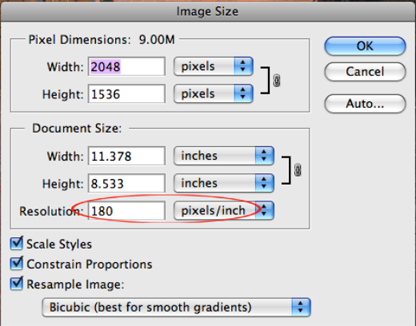
- Check the
ppifor your particular image underImage>Image Size - Look for a label titled
Resolution(just above the check boxes) and verify thatpixels/inchis selected in the box next to the numbers box - Enter the number requested by the show or gallery
- Click
OK

Kathy Davie is an editor, author, and artist with degrees in Technical Writing & Editing, Digital Media, and History from Metropolitan State College in Denver, Colorado.
A huge believer in knowledge being power, Kathy has an ongoing and free set of Author Tools for authors interested in self-editing with an ongoing series of posts on Word Confusions, what’s Properly Punctuated, those tricky Formatting Tips, and the sleep-inducing Grammar Explanations. There is also an online tutorial on Using Microsoft Word’s Markup Tool.
And if you get too sleepy, explore KD Did It for various writing and editing services.

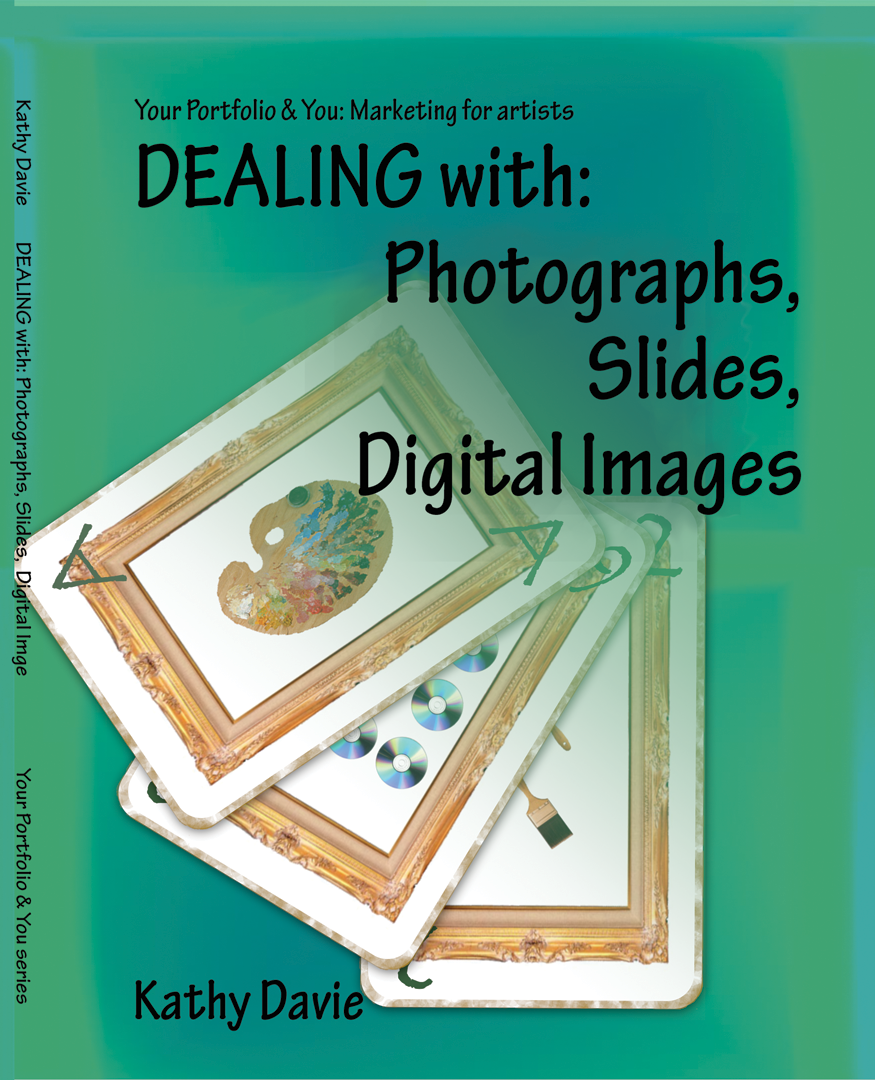
Leave a Reply