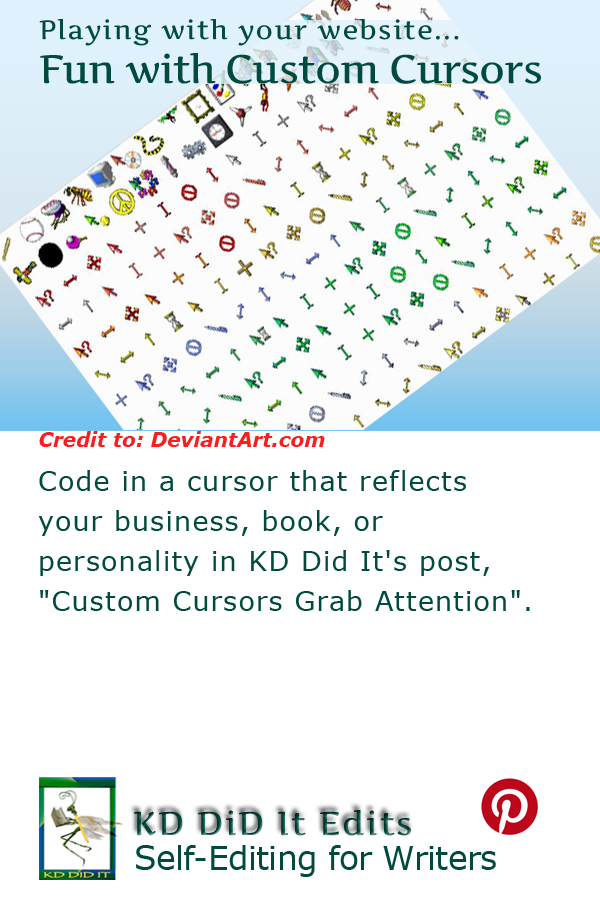The cursor is that arrow or the I-bar that you chase all over your screen. You click with it. You select text or move boxes out of the way. It’s a useful interface with your computer that you can customize on your website for the whole website, for different categories such as selecting text or images, inserting your cursor into a field when filling out a form, or clicking on links. Other cursors allow you to move, copy, resize, and more. I particularly like using a question mark cursor to give viewers a heads-up that this is a tool tip and not a link.
Grab Viewers’ Attention
Grab their attention by popping up a question mark for links to “help” sections or the timeless hint of a watch to let a viewer know that there might be a short wait. There are cursors that will allow you to “grab” an image or box and “pull” it out of the way. Another cursor indicates that table cells can be copied while another indicates text you can select. If you don’t want people to be able to select text or an image, you can set it up so that no cursor appears.
Set Up a Custom Cursor
The easiest way to set up a custom cursor is to set up the auto cursor in the body of your CSS stylesheet and let the viewer’s browser choose the appropriate cursor. If you have an idea for a custom cursor that is not one of the defaults or you have a preference for one cursor graphic over another, you can apply it to an element such as the <abbr> tag, a context-menu cursor to indicate a pop-up menu, a cursor that indicates that a column or row can be resized, and more.
Build Your Author Website is . . .
. . . an opportunity to do a bit more with your author’s website or blog and have some fun with it. All while learning something about HTML (hypertext markup language) and CSS (cascading style sheets) — the easy way, lol.
If you found this post on Custom Cursors Grab Attention interesting, consider subscribing to KD Did It, if you’d like to track this post for future updates.
Default Cursors
If your site is about graphics, math, science, etc., you might want a crosshairs as the default cursor, to point up formulas, distance, measurements.
In a form, you might want an extra indicator that the viewer should type by including the ubiquitous I-bar. Or a more subtle grab may use a skinny arrow that points in any one of eight directions.
You can use the cursor in specific situations — I like to use the help cursor over the a.k.a. links to help remind viewers that this is not a link that goes anywhere but functions as a tool tip.
Create the Code
| Use a Cursor… | CSS | HTML |
|---|---|---|
| On every web page | body {cursor: auto;} | You don’t need to do anything else. |
| For all links (only) | a {cursor: pointer;} | |
| For all images (only) | img {cursor:move;} | |
| Specific tasks such as tool tips, math problems, zoom in on something…let your imagination soar | Using a selector will apply the cursor to every instance of that element without your having to do anything again.selector{cursor:cursorName; } |
|
| abbr{ cursor: help; border-bottom: 1.75px dotted #004A3E; /* green */ } |
<abbr title=”also known as “> a.k.a., </abbr> |
|
Use a class to apply the cursor to specific instances of an element..class {cursor:cursorName; } |
||
| .math{cursor : crosshair;} |
<span class=”math“> |
|
| A cursor can also be applied inline. It’s not a recommended method as tidying it up if you want to change something is such a pain plus it adds that tiny bit more time for the browser to process the code to display your page. It’s not much, but the extras the browser is asked to perform can add up. Still it can be useful. | ||
| N/A | Yadda, yadda, yadda, then go look at <a href=”#” title=”goes nowhere“><span style=”cursor:grab; cursor:-webkit-grab“>some more stuff</a> yadda | |
Default Cursors Supported on Major Browsers
The default cursors are listed below, and you don’t need to worry about uploading graphics or any of that pesky stuff. They include:
| Category | Cursor | Description & Code |
|---|---|---|
| Hover your cursor over the cursor’s name | ||
| General |
|
The browser determines which cursor to display for the given context. Compatible with Chrome 1.0, Firefox 1.0, Firefox OS X and Linux 1.5, IE 10.0, Opera 10.6, Safari 3.0, and OS X and Linux 1.0 .class { cursor: auto; } |
|
|
The default cursor Compatible with Chrome 1.0, Firefox 1.0, IE 4.0, Opera 7.0, Safari 1.2 .class { cursor: default; } |
|
|
|
No cursor will show up Compatible with Chrome 5.0, Firefox 3.0, IE 9.0, andSafari 5.0. Not supported in Opera .class { cursor: none; } |
|
| Links |
|
Cursor that indicates that a context-menu is available, IF you’ve set up a pop-up. Not supported in Firefox or Chrome A.k.a., contextual, shortcut, and popup or pop-up menu .class { cursor: context-menu; } |
|
|
It’s a pointer and indicates a link Compatible with Chrome 1.0, Firefox, 1.0, IE 6.0 (requires a .CUR file), Opera 7.x, Safari 1.2 Firefox, Chrome, and Safari require an image, ideally a 24-bit alpha-transparent PNG. χ and γ are optional in Firefox, Chrome, and Safari otherwise all three browsers assume the position of the pointer is at 0 0 IE 5.0 and 5.5 used hand instead of pointerMaintain cross-browser compatibility by styling the CSS with: selector { cursor: pointer; cursor: hand; } |
|
| Selecting |
|
Indicates an alias of something is to be created or shortcut to something that is to be created. Compatible with Chrome 1.0, Firefox 1.5, IE 10.0, Opera 10.6, and Safari 3.0. .alias { cursor: alias; } |
|
|
The cursor indicates that a cell (or set of cells) may be selected Compatible with Chrome 1.0, Firefox 1.5, IE 10.0, Opera 10.6, and Safari 3.0. .class { cursor: cell; } |
|
|
|
Indicates something is to be copied Compatible with Chrome 1.0, Firefox 1.5, IE 10.0, Opera 10.6, and Safari 3.0. .class { cursor: copy; } |
|
|
|
Renders as a crosshair, a very faint, perfectly square in dimensions, cross Compatible with Chrome 1.0, Firefox 1.0, IE 4.0, Opera 7.0, Safari 1.2 .class { cursor: crosshair; } |
|
|
|
Indicates that the viewer can edit or add text Compatible with Chrome 1.0, Firefox 1.0, IE 4.0, Opera 7.0, Safari 1.2 .class { cursor: text; } |
|
|
|
Indicates vertical-text that may be selected Compatible with Chrome 1.0, Firefox 1.5, IE 6.0, Opera, 10.6, and Safari 3.0. .class { cursor: vertical-text; } |
|
| Moving |
|
Indicates that something can be scrolled in any direction Compatible with Chrome 1.0, Firefox 1.5, IE 6.0, Opera, 10.6, and Safari 3.0. .class { cursor: all-scroll; } |
|
|
Indicates that something can be grabbed Compatible with Chrome 1.0 (use -webkit in addition), Firefox 1.5 (use -moz in addition), and Safari 4.0. Not supported in IE or Opera. This particular cursor needs reinforcement with -webkit, so be sure to include it in your css..class { cursor: grab; cursor: -webkit-grab; } |
|
|
|
Indicates that something can be grabbed Compatible with Chrome 1.0 (use -webkit in addition), Firefox 1.5 (use -moz in addition), and Safari 4.0. Not supported in IE or Opera. This particular cursor needs reinforcement with -webkit, so be sure to include it in your css..class { cursor : grabbing; cursor: -webkit-grabbing; } |
|
|
|
Indicates that something is movable Compatible with Chrome 1.0, Firefox 1.0, IE 4.0, Opera 7.0, Safari 1.2 .class { cursor: move; } |
|
| Resize |
|
Indicates that the column can be resized horizontally Compatible with Chrome 1.0, Firefox 1.5, IE 6.0, Opera, 10.6, and Safari 3.0. .class { cursor: col-resize; } |
|
|
Indicates that the row can be resized vertically Compatible with Chrome 1.0, Firefox 1.5, IE 6.0, Opera, 10.6, and Safari 3.0. .class { cursor: row-resize; } |
|
|
|
Indicates that an edge of a box can be moved to the right (east) Compatible with Chrome 1.0, Firefox 1.0, IE 4.0, Opera 7.0, Safari 1.2 .class { cursor: e-resize; } |
|
|
|
Indicates a bidirectional resize cursor Compatible with Chrome 1.0, Firefox 1.5, IE 10.0, Opera 10.6, and Safari 3.0. .class { cursor: ew-resize; } |
|
|
|
Indicates that the edge of a box can be moved up (north) Compatible with Chrome 1.0, Firefox 1.0, IE 4.0, Opera 7.0, Safari 1.2 .class { cursor: n-resize; } |
|
|
|
Indicates that the edge of a box can be moved up and to the right (northeast) Compatible with Chrome 1.0, Firefox 1.0, IE 4.0, Opera 7.0, Safari 1.2 .class { cursor: ne-resize; } |
|
|
|
Indicates that the edge of a box can be moved up and to the left (northwest) Compatible with Chrome 1.0, Firefox 1.0, IE 4.0, Opera 7.0, Safari 1.2 .class { cursor: nw-resize; } |
|
|
|
Indicates a bidirectional resize cursor Compatible with Chrome 1.0, Firefox 1.5, IE 10.0, Opera 10.6, and Safari 3.0. .class { cursor: nesw-resize; } |
|
|
|
Indicates a bidirectional resize cursor Compatible with Chrome 1.0, Firefox 1.5, IE 10.0, Opera 10.6, and Safari 3.0. .class { cursor: nwse-resize; } |
|
|
|
Indicates that the edge of a box can be moved down (south) Compatible with Chrome 1.0, Firefox 1.0, IE 4.0, Opera 7.0, Safari 1.2 .class { cursor: s-resize; } |
|
|
|
Indicates that the edge of a box can be moved down and to the right (southeast) Compatible with Chrome 1.0, Firefox 1.0, IE 4.0, Opera 7.0, Safari 1.2 .class { cursor:se-resize; } |
|
|
|
Indicates that the edge of a box can be moved down and to the (southwest) Compatible with Chrome 1.0, Firefox 1.0, IE 4.0, Opera 7.0, Safari 1.2 .class { cursor:sw-resize; } |
|
|
|
Indicates that the edge of a box can be moved left (west) Compatible with Chrome 1.0, Firefox 1.0, IE 4.0, Opera 7.0, Safari 1.2 .class { cursor:w-resize; } |
|
| Status |
|
Indicates that help is available Compatible with Chrome 1.0, Firefox 1.0, IE 4.0, Opera 7.0, Safari 1.2 .class { cursor:help; } |
|
|
Cursor showing that a drop is not allowed at the current location. On Windows and Mac OS X, “no-drop is the same as not-allowed”. Compatible with Chrome 1.0, Firefox 1.5, IE 6.0, Opera, 10.6, and Safari 3.0. .class { cursor:no-drop; } |
|
|
|
Indicates that the requested action will not be executed Compatible with Chrome 1.0, Firefox 1.5, IE 6.0, Opera, 10.6, and Safari 3.0. .class { cursor:not-allowed; } |
|
|
|
Indicates that the program is busy Compatible with Chrome 1.0, Firefox, 1.0, IE 6.0 (requires a .CUR file), Opera 7.x, Safari 1.2 Firefox, Chrome, and Safari require an image, ideally a 24-bit alpha-transparent PNG. χ and γ are optional in Firefox, Chrome, and Safari otherwise all three browsers assume the position of the pointer is at 0 0 IE 5.0 and 5.5 used hand instead of pointer.class { cursor:progress; } |
|
|
|
Indicates that the program is busy Compatible with Chrome 1.0, Firefox 1.0, IE 4.0, Opera 7.0, Safari 1.2 |
|
| Zoom |
|
Indicates that something can be zoomed in Compatible with Chrome 1.0 (use -webkit in addition), Firefox 1.0 (use -moz in addition), Opera 11.6, and Safari 3.0 (use -webkit in addition). Not supported in IE This particular cursor needs reinforcement with -webkit, so be sure to include it in your css..class { cursor:zoom-in; cursor : -webkit-zoom-in; } |
|
|
Indicates that something can be zoomed out Compatible with Chrome 1.0 (use -webkit in addition), Firefox 1.0 (use -moz in addition), Opera 11.6, and Safari 3.0 (use -webkit in addition). Not supported in IE This particular cursor needs reinforcement with -webkit, so be sure to include it in your css..class { cursor:zoom-out; cursor : -webkit-zoom-in; } |
|
| Custom |
|
Allows you to use any image you want for a cursor Always include a “default” as a backup in case your image fails. Not supported in Opera. IE requires a .CUR file Firefox, Chrome, and Safari require an image, ideally a 24-bit alpha-transparent PNG. χ and γ are optional in Firefox, Chrome, and Safari otherwise all three browsers assume the position of the pointer is at 0 0 .custom { cursor : url(“https://kddidit.com/images/webBackEnd/bulletLeaf.png”) x y, auto; } |
|
|
A comma separated list of URLs to custom cursors. Note: Always specify a generic cursor at the end of the list, in case none of the URL-defined cursors can be used Compatible with Chrome 1.0, Firefox 1.5, Firefox OS X, 4.0, IE 6.0, and Safari 3.0 Not supported in Opera .custom { cursor:url(leaf.png),url(myBall.cur), auto; } |
Create a Custom Cursor
Then, of course, for those of you who like a truly custom effect, you can always create your own cursor using an image file. Most of the major browsers support CUR, PNG, GIF, and JPG file formats (IE6+; Firefox 1.5+, Safari 3+).
The ideal cursor size is 32px by 32px. If you are using PNGs, keep the size within a power of two to avoid problems. Yes, you can make it bigger, but it will require using JavaScript.
Of course, if you’re using WordPress (only the .org WordPress), you’ll need to use a plugin to activate your cursor. There are several options, including the GitHub jQuery Awesome Cursor plugin which uses either FontAwesome icons as custom CSS cursors or your own custom icon font. The Custom Pointers Plugin for WordPress allows you to create interactive tutorials for users.
A word of caution with plugins. Check to be sure the plugin is being maintained and updated as well as compatible with the latest version of WordPress.
| CSS Code | Analysis |
|---|---|
| a.note:hover { cursor: url(‘https://kddidit.com/images/bullets/bulletLeaf.gif’), nw-resize; } |
a.note:hover allows me to create a class and choose which links will display a leaf cursor in the hover state.:hover indicates a pseudo-class{ indicates the start of an element tag.cursor is a property declaration telling the browser the following value will be used for a cursor.url(‘ indicates the enclosed is an address. http://….gif is the absolute path where this image file is stored. ‘) closes the url. , separates the url from my choice of one of the standard cursors recognized by almost all the browsers. This tag will not work if you don’t include the comma. nw-resize is a standard cursor. It serves as a fallback in case the image file is corrupted or not available. It’s a good idea to always provide backup. } indicates the end of an element tag.
|
| HTML Code | Analysis |
| <a class=”note” href=”#“>truly custom effect</a> | <a tells the browser the following is a link. class=”note” tells the browser it should reference “note” in the CSS stylesheet to see what changes must be made. href=”…” tells the browser the text enclosed by the quotation marks is the address. # is a placeholder. It allows the enclosed text, “truly custom effect”, to look like a link (see the link in the earlier paragraph). > ends the first half of the address. truly custom effect is the visible text. </a> ends the address. |
Bright pink is the selector coding |
|
Blue is the property and HTML tag coding |
|
Orange is the information particular to your requirements, the value |
|
| Green indicates a hyperlink tag | |
| Gray indicates a comment tag |
C’mon, get it out of your system, bitch, whine, moan . . . which website issues are your pet peeves? Also, please note that I try to be as accurate as I can, but mistakes happen or I miss something. Email me if you find errors, so I can fix the . . . and we’ll all benefit!
Satisfy your curiosity about other Working Your Website posts in its homepage or more generally explore the index of self-editing posts. You may also want to explore Formatting Tips, Grammar Explanations, Linguistics, Publishing Tips, the Properly Punctuated, Word Confusions, and Writing Ideas and Resources.
Pinterest Photo Credits:
Courtesy of Deviant Art.